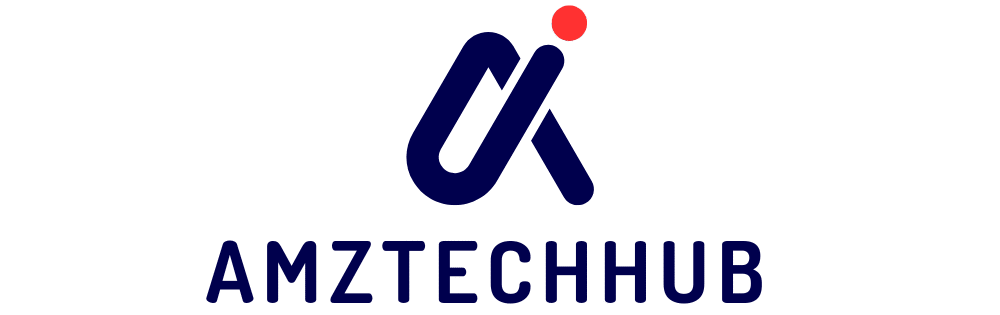“`html
Unlock Your DIY Potential: Can a Cordless Drill Be Used as a Screwdriver?

Yes, a cordless drill can absolutely be used as a screwdriver! In fact, it’s one of the most common and practical ways to use this versatile tool. With the right settings and accessories, your drill can drive screws faster and with less effort than a manual screwdriver.
Are you staring at a pile of flat-pack furniture or a DIY project that requires lots of screwing? Maybe you’ve got a new cordless drill and are wondering if it can handle tasks beyond just drilling holes. It’s a common question for anyone new to power tools. The frustration of slowly turning screws by hand, especially in tight spots or for many fasteners, is something many DIYers have experienced. Thankfully, your trusty cordless drill is likely the perfect solution! Let’s dive into how you can easily switch your drill from drilling mode to screwdriving mode and make your projects a breeze.

Contents
- 1 The Simple Answer: Yes, and It’s Great!
- 2 How to Turn Your Cordless Drill into a Screwdriver: The Basics
- 3 Advanced Tips for Perfect Screwdriving
- 4 Understanding Your Drill’s Settings
- 5 Safety First!
- 6 Common Problems and How to Fix Them
- 7 Frequently Asked Questions (FAQ)
- 8 Conclusion: Your Cordless Drill is a Screwdriving Powerhouse!
The Simple Answer: Yes, and It’s Great!
Think of your cordless drill as a super-powered screwdriver. It spins a bit, just like a manual one, but with the added benefit of a motor to do the hard work for you. This means you can drive screws in and out much quicker and with significantly less physical strain. It’s especially helpful for:
- Driving many screws in a single project.
- Working with larger or tougher screws.
- Reaching awkward or tight spaces where manual turning is difficult.
- Preventing wrist fatigue.
How to Turn Your Cordless Drill into a Screwdriver: The Basics
The magic happens with a few key components and settings on your drill. It’s surprisingly straightforward once you know what to look for.
Step 1: Choose the Right Screwdriver Bit
This is the most crucial step. The bit you use needs to match the head of the screw you’re driving.
- Phillips Head: These have a cross shape. They are very common.
- Slotted (Flathead) Head: These have a single slot.
- Torx (Star) Head: These have a star shape.
- Square (Robertson) Head: These have a square shape.
Most cordless drills come with a basic set of bits, or you can buy a screwdriver bit set. Look for bits that fit snugly into the screw head. A bit that’s too small can strip the screw, and one that’s too big won’t engage properly.
Step 2: Insert the Bit into the Drill Chuck
Your cordless drill has a chuck, which is the part that holds the drill bit or screwdriver bit.
- Keyless Chuck: Most modern drills have these. Simply twist the front part of the chuck counter-clockwise to open it. Insert the shank (the non-pointed end) of your screwdriver bit. Then, twist the chuck clockwise to tighten it firmly around the bit. Make sure it’s secure!
- Keyed Chuck: Older drills might have these. You’ll need a chuck key to loosen and tighten it.
Give the bit a gentle tug to ensure it’s held securely. You don’t want it flying out while you’re working!
Step 3: Set the Drill’s Direction (Forward/Reverse)
Your drill has a switch that controls the direction of rotation. This is essential for driving screws in or taking them out.
- Forward (Clockwise): This is for driving screws IN. The switch is usually positioned so that pressing the trigger makes the drill spin clockwise.
- Reverse (Counter-Clockwise): This is for taking screws OUT. The switch is usually positioned so that pressing the trigger makes the drill spin counter-clockwise.
Most drills have a central “lock” position for the switch to prevent accidental activation. Always ensure the switch is in the correct position before you start.
Step 4: Adjust the Clutch Setting
This is where your drill becomes a smart screwdriver! The clutch is a fantastic feature that prevents you from overtightening or stripping screws.
- Look for a ring with numbers and often a drill symbol (and sometimes a screwdriver symbol) around the chuck.
- The numbers represent different torque (twisting power) settings. A lower number means less torque, and a higher number means more torque.
- For Screwdriving: You’ll want to use the clutch settings (the numbers). The drill symbol is usually for drilling, where you want maximum power.
- How to Choose the Right Setting: This takes a little practice. Start with a lower number and test it. If the screw isn’t going in fully, increase the setting slightly. You want the clutch to “click” and stop the drill’s rotation just before the screw head is fully seated or if it starts to strip.
- Beginner Tip: For soft woods or delicate materials, use a lower setting. For harder materials or larger screws, you might need a higher setting.
Step 5: Control the Speed (Trigger Sensitivity)
Most cordless drills have variable speed triggers. This means the harder you squeeze the trigger, the faster the drill spins.
- For starting screws: Squeeze the trigger gently. This allows you to precisely position the screw and start it without it wandering.
- For driving screws: Once the screw is started, you can squeeze the trigger more to drive it in faster.
Practice this on a scrap piece of wood to get a feel for the trigger control. It’s key to a clean and efficient screwdriving job.
Step 6: Drive the Screw
Now for the action!
- Place the tip of the screwdriver bit firmly into the screw head.
- Press the tip of the drill against the screw head to ensure good contact.
- Align your drill so it’s straight with the screw. An angled drill can strip the screw head or damage the material.
- Gently squeeze the trigger to start the screw.
- Once the screw is engaged, increase pressure on the trigger to drive it in.
- Listen for the clutch to “click” when the desired torque is reached, or stop squeezing the trigger just before the screw head is fully seated to avoid overtightening.

Advanced Tips for Perfect Screwdriving
While the basics are simple, a few extra tips can elevate your screwdriving game.
Use the Drill’s Torque Limiter (Clutch) Effectively
Don’t be afraid of the clutch settings! They are your best friend for preventing damage. If you’re unsure, start low and go up. It’s better to drive a screw in two stages than to strip it. For most general tasks, a setting between 5-10 on a 12-speed clutch is a good starting point.
Invest in a Good Bit Set
Quality screwdriver bits make a huge difference. They are made of harder steel, have better-fitting tips, and last longer. Look for sets with common sizes and types, and consider magnetic tips to help hold screws in place.
Consider a Screwdriver Bit Holder
These small magnetic attachments allow you to hold a screw onto the bit. This is incredibly useful when starting screws, especially in awkward positions or when you’re working one-handed.
Know When to Use a Dedicated Screwdriver
While your drill is fantastic for most jobs, there are times when a manual screwdriver is better. For very delicate tasks where absolute precision is needed, or for very small screws in soft materials, a manual screwdriver gives you more control. Also, if you only need to drive one or two screws, it might be quicker to grab a manual driver.
Keep Your Drill Charged
Nothing slows down a project like a dead battery! Ensure your cordless drill is fully charged before you start a job that involves a lot of screwing.
Understanding Your Drill’s Settings
Let’s break down those symbols and settings you’ll find on your drill, which are crucial for screwdriving:
The Forward/Reverse Switch
As mentioned, this controls the direction. It’s usually a three-position lever located above the trigger.
- Left: Forward (clockwise, for driving screws in)
- Center: Lock (prevents accidental trigger pull)
- Right: Reverse (counter-clockwise, for removing screws)
The Clutch Setting Ring
This is the ring with numbers around the chuck.
- Numbers (e.g., 1-20): These are torque settings. Lower numbers mean less torque, higher numbers mean more torque.
- Drill Symbol (a picture of a drill bit): When set to this, the clutch is disengaged, and the drill will deliver maximum power. Use this ONLY for drilling holes, not for driving screws, as you’ll likely overtighten and strip them.
- Screwdriver Symbol (a picture of a screw): Some drills have a dedicated screwdriver mode, which automatically sets the clutch to a more appropriate range for screwdriving. If yours has this, use it!
Speed Settings (Often a 2-Speed Gearbox)
Many drills have a slider switch on top, usually near the chuck. This controls the gear ratio.
- Gear 1 (Lower Number): Slower speed, higher torque. This is generally best for driving screws, especially larger ones or into harder materials, as it gives you more control and power.
- Gear 2 (Higher Number): Faster speed, lower torque. This is better for drilling holes, especially in softer materials or when you need to drill many holes quickly.
For screwdriving, you’ll typically want to be in Gear 1 for better control and torque.
Safety First!
Even though it’s a common task, safety is paramount when using power tools.
Always Wear Safety Glasses
Flying debris is a real risk, even when just driving screws. Protect your eyes!
Ensure a Firm Grip
Hold the drill firmly with both hands if possible. If the screw binds, the drill can twist unexpectedly, potentially injuring your wrist.
Check Your Surroundings
Be aware of what’s behind the surface you’re screwing into. You don’t want to accidentally drive a screw through a wire or pipe.
Secure Your Workpiece
If you’re working on a small item, clamp it down so it doesn’t move around while you’re driving the screw.
Common Problems and How to Fix Them
Even with the best intentions, you might run into a few snags.
- Stripped Screw Head: This happens when the screwdriver bit slips out of the screw head. It’s usually due to using the wrong size bit, not having the bit fully seated, or the clutch setting being too high. Try a different bit, ensure it’s fully engaged, and use a lower clutch setting. For severely stripped screws, you might need a screw extractor.
- Screw Not Going In: Check that you’re in forward gear, the clutch isn’t set too low, and you’re using the correct bit. Ensure the screw hole isn’t blocked.
- Overtightening/Stripping: This is a direct result of the clutch setting being too high or not disengaging the trigger in time. Lower your clutch setting.
- Drill Bits Falling Out: Ensure the chuck is tightened properly around the bit.

Frequently Asked Questions (FAQ)
Q1: Can I use my cordless drill for all types of screws?
Yes, as long as you have the correct screwdriver bit for the screw head type (Phillips, slotted, Torx, etc.) and the appropriate clutch setting. Your drill is very versatile.
Q2: What’s the difference between the drill symbol and the screwdriver symbol on my drill?
The drill symbol means the clutch is disengaged, delivering maximum power for drilling. The screwdriver symbol (if present) means the clutch is engaged and set to a range suitable for driving screws, preventing overtightening.
Q3: How do I know which clutch setting to use?
Start with a low setting and gradually increase it. You want the drill to stop spinning when the screw is snug, just before it strips or damages the material. It often takes a little trial and error on a scrap piece of wood.
Q4: My drill spins too fast when I try to start a screw. How can I fix this?
Use the variable speed trigger! Squeeze it very gently to start the screw slowly and precisely. Once the screw is engaged, you can squeeze harder to increase the speed.
Q5: Can I use my drill to remove screws?
Absolutely! Just flip the forward/reverse switch to the reverse (counter-clockwise) position. You might need to adjust the clutch setting if the screw is particularly tight.
Q6: Do I need a special bit for my cordless drill to use it as a screwdriver?
No, you use standard screwdriver bits. These are the same bits you would use with a manual screwdriver. They come in various sizes and types to match different screw heads.
Conclusion: Your Cordless Drill is a Screwdriving Powerhouse!
As you can see, your cordless drill is far more than just a hole-making machine. It’s an incredibly efficient and time-saving tool for driving screws. By understanding the clutch, direction settings, and using the right bits, you can tackle any screwdriving task with confidence. So next time you have a project that requires fastening, don’t reach for a manual screwdriver – power up your drill and experience the ease and speed it offers!
“`